How to Print from iPad Downloads
Install Your App
To be able to open and print files on an iPad you will need to use an app that will save and unzip your files (most of our files are still download in .zip format in order to package them together as small as possible).
These instructions refer to FileExplorer - it's free and it works well from experience. There are others of course, such as iZip and WinZip which have free versions and upgrades, and you might have something completely different installed on your iPad, but the process should generally be the same.
Your Printer
To print from your iPad you will need either a compatible AirPrint printer, or you may be able to find an app for your particular printer to allow printing from an iPad - both HP and Cannon make their own, and others are available, just search for your printer manufacturer in the App Store.
AirPrint is a mobile printing solution from Apple themselves, included with your iOS device, which allows printing over a wireless network. Most recent printers support AirPrint, but you can check if your printer is AirPrint compatible. These instructions will presume you are printing via an AirPrint compatible printer.
Download, Unzip & Print Your Files
ℹ️ This looks worse than it is, just give it a go with our freebie below
After you have completed the checkout process at The Printable Craft Shop, you will usually be able to download immediately from the screen.
However, if this takes a while due to a large order, or you want to download at another time you can use the download links that are sent to you after purchasing, either to your email address, Facebook Messenger or perhaps even through SMS text message, depending on what you decided on whilst ordering.
There is 1 file to download per item ordered but because there are lots of printable pages in most of our kits, they have to be all packed into that 1 file - we do this either by using Zip files or PDFs. Most of our files are in Zip file format, meaning there are multiple files bundled together into one for smaller file size and quicker delivery. You may come across PDF files, which do not need this unzipping process and can be saved and printed quicker.

1. Click the Download Link to start downloading your file(s)
- Check for an email with the subject "Your Downloads Are Ready"
- Or, if you have chosen to get updates in Facebook Messenger, you tap on that Order Confirmation message and it will take you to Step 2, below.
Emailed Links Arrive Like This

2. Select 'Download Now'
On clicking/tapping a download link in your email or Facebook Messenger, you should be brought to a page like this which starts the actual downloading process to your device.
The Download Page

3. Specify app to open and save the files to e.g FileExplorer
You may have something else installed but we are demonstrating with FileExplorer, they will all work in a similar way.
Choose Which App to Use

4. Save to your local folder

5. Unzip: select the downloaded Zip file and "Unarchive"
6. Once unarchived you will see a new folder: select that folder

7. Selecting the folder reveals all the files you need to print inside

8. Selecting the individual files allows you to view and print them by selecting the share icon 
😇 Most people know they shouldn't share files with friends or forums because doing so robs the Designer of sales, and it's illegal. It takes many hours of hard work to put even simple digital craft supplies together - if you think people would love our files, please share links to our site as much as you'd like!
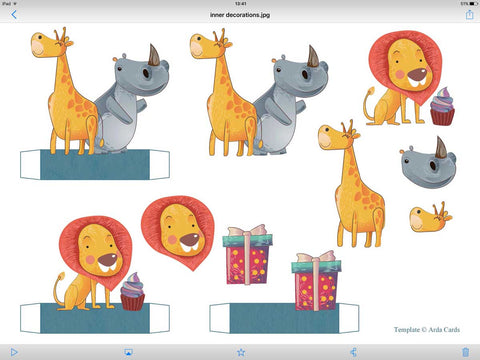
9. Choose your printer, or it may show automatically
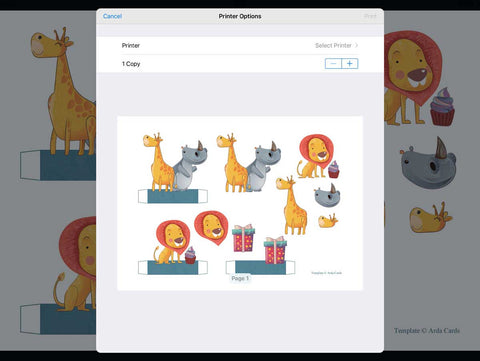
10. All being well, here come your printables!
You can print from your iPad or email the opened files to yourself if you need to pick them up on a desktop to print them (although some are quite large for email). We highly recommend using Cloud storage such as Dropbox for your opened files and original Zips as they will be safely stored and accessible from whatever device you are using, whether mobile or desktop, and you don't have to worry so much about space on your device.
Why not try out printing from your iPad with our 📁 free printable gift box? No checkout process needed, just click on the link to start the Zip download.
If you have printing issues please check these AirPrint Troubleshooting from Apple (scroll t the bottom of the page) and if you still can't get it working just contact us and we will try to help.
Like the Animal Printables Used Here?
They're from the Animals Pop Up Box Card Making Kit ...



